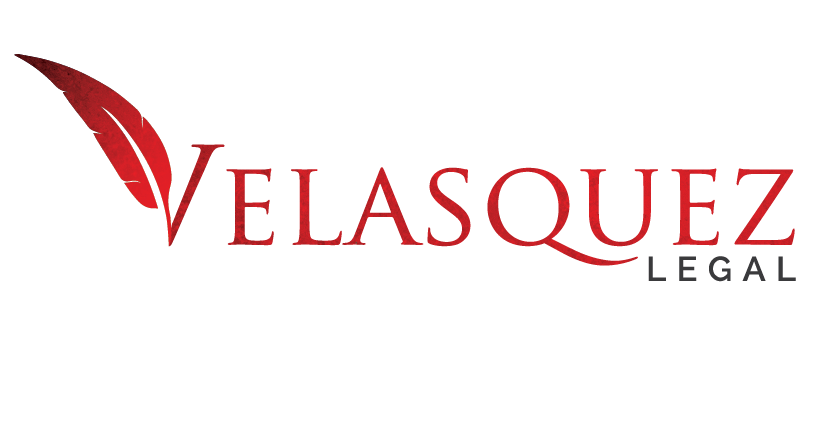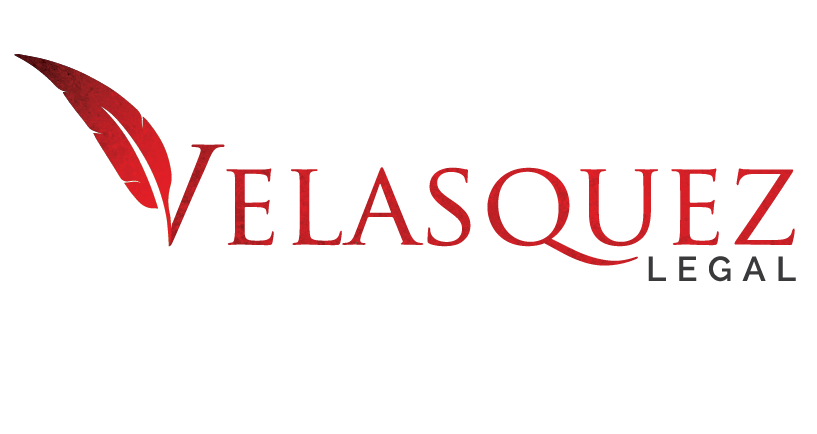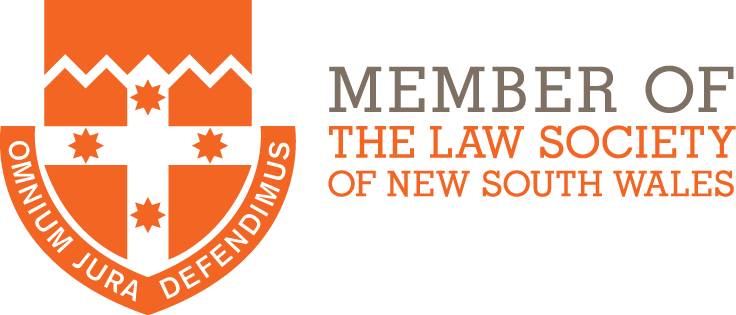If you're on a restricted licence you need this
March 12, 2020
How to use the "Do Not Disturb" function on your Iphone
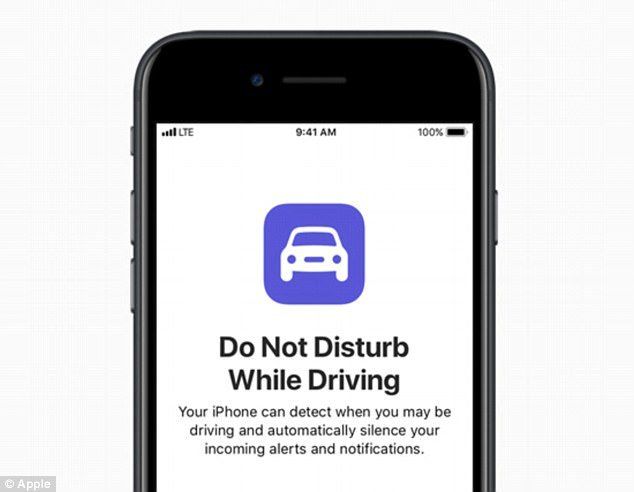
We're not all computer or phone whizzes so here are some handy tips on how to use the technology that you already have sitting in your pocket to prevent you from grabbing your phone whilst you're driving in your car.
The function is called Do Not Disturb While Driving
and it's there to keep you focused on the road. When it's turned on, text messages and other notifications are silenced or limited. You can ask Siri to read replies to you, so you don’t have to look at your iPhone.
Incoming calls are allowed only when iPhone is connected to CarPlay—a car Bluetooth system—or a hands-free accessory, or when you use Do Not Disturb settings to allow some calls.
If iPhone detects you might be driving and you haven’t set up Do Not Disturb While Driving, you’re asked if you want to turn it on.
Turning on Do Not Disturb While Driving
- Go to Settings > Do Not Disturb.
- Scroll down, then tap Activate.
- Choose when you want Do Not Disturb While Driving to turn on.
- Automatically: When iPhone detects you might be driving.
- When Connected to Car Bluetooth: When your iPhone is connected to a car’s Bluetooth system.
- Manually: When you turn it on in Control Center.
- Activate With CarPlay: Automatically when iPhone is connected to CarPlay.
Send an auto-reply text message that you’re driving
When Do Not Disturb While Driving is on, by default, an auto-reply is sent to anyone in your Favorites group. You can change who receives the auto-reply.
- Go to Settings > Do Not Disturb > Auto-Reply To.
- Choose one of the following:
- No One: Turns off auto-reply.
- Recents: Sends an auto-reply to anyone you sent a message to in the previous two days, even if they’re not in your Contacts.
- Favorites: Sends an auto-reply to anyone in your Favorites group in Phone.
- All Contacts: Sends an auto-reply to everyone in Contacts.
If anyone responds to your auto-reply message with the message “Urgent,” all subsequent texts from that person come through for the remainder of your drive.
Create a custom auto-reply text message
Go to Settings , then tap Do Not Disturb > Auto-Reply.
Tap the message to bring up the keyboard, then type a new message.